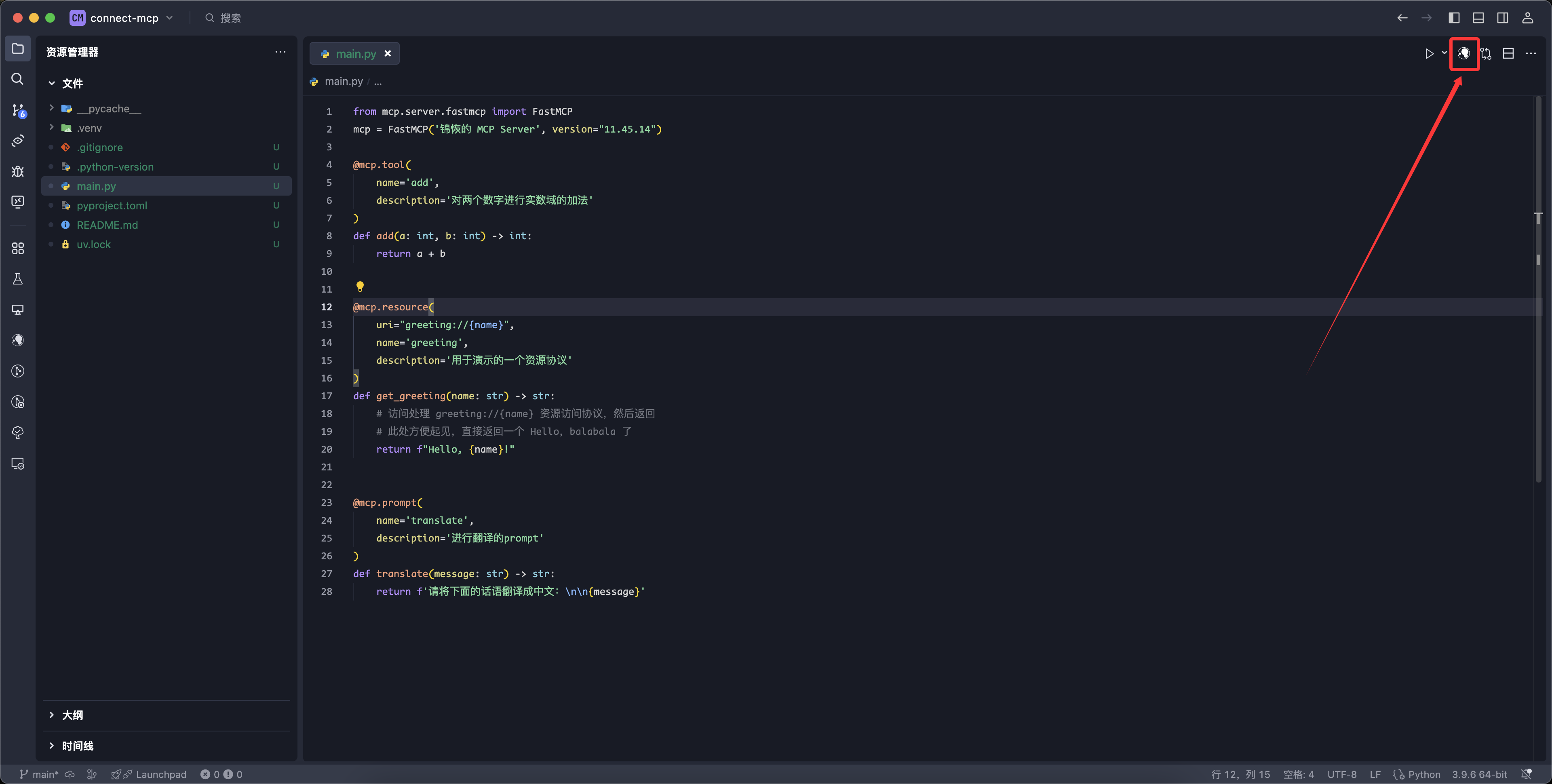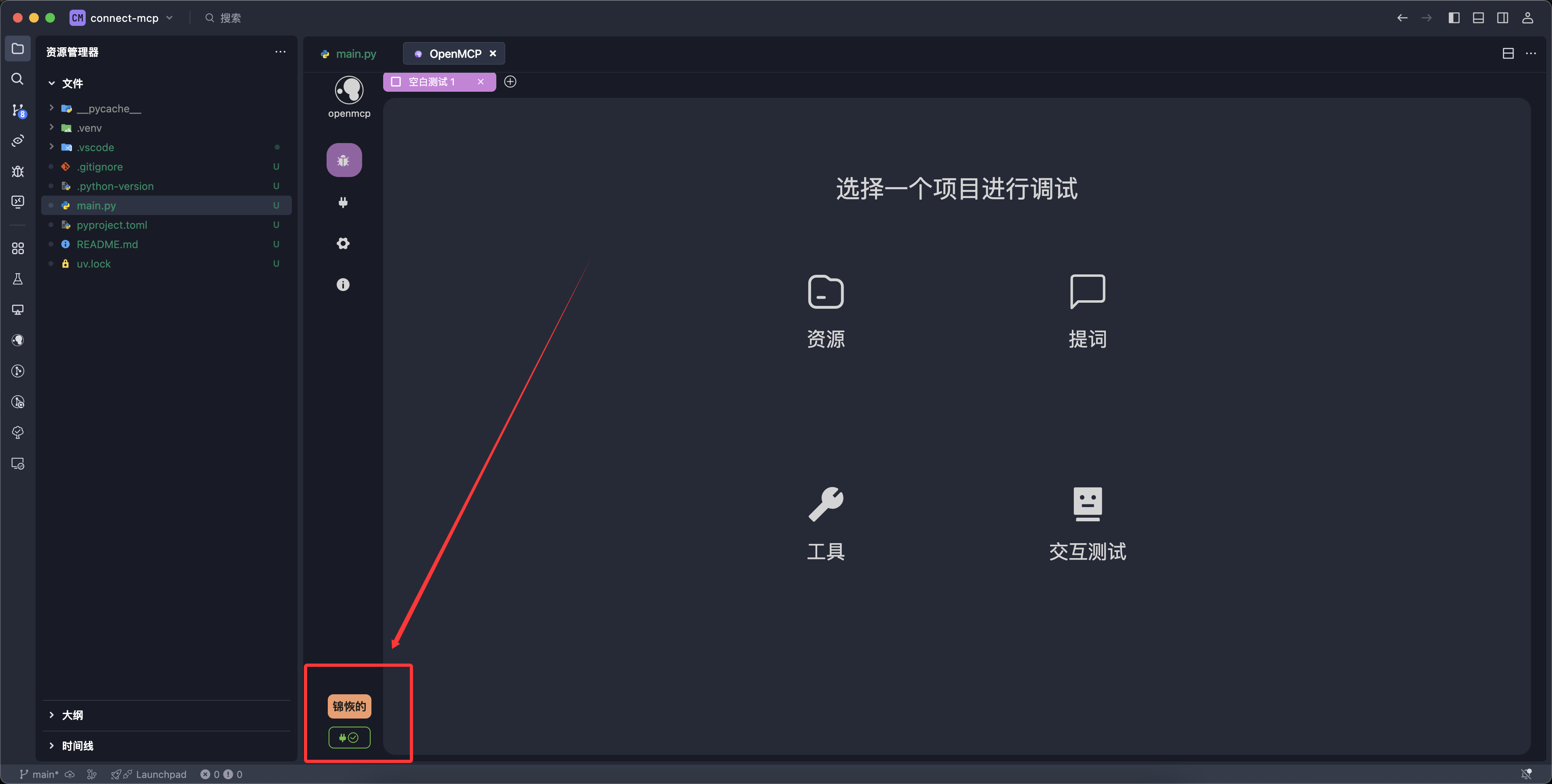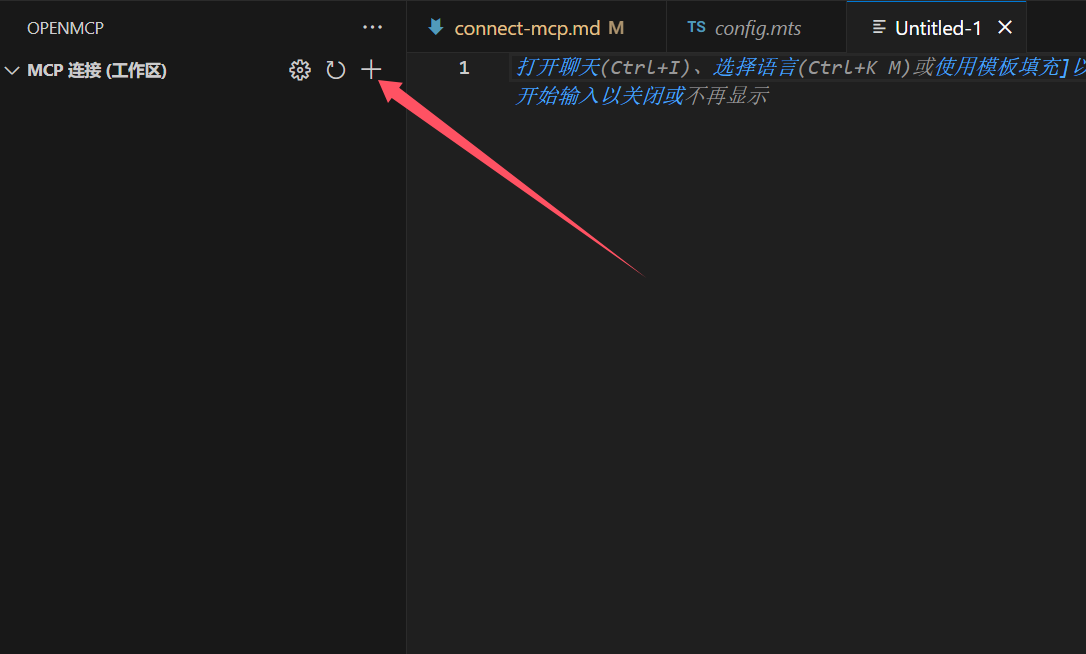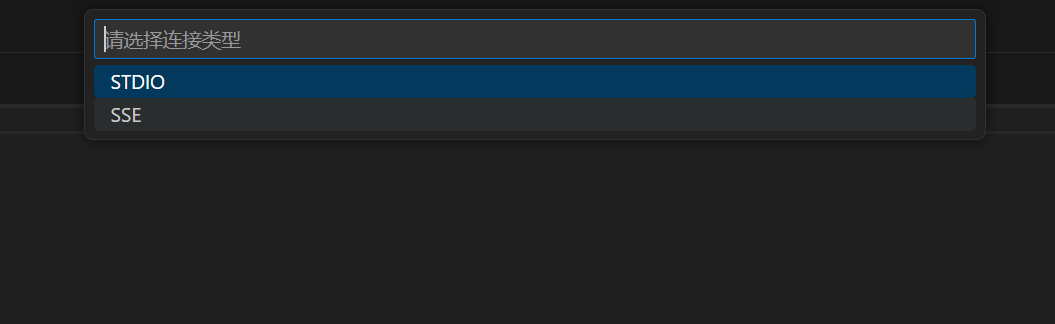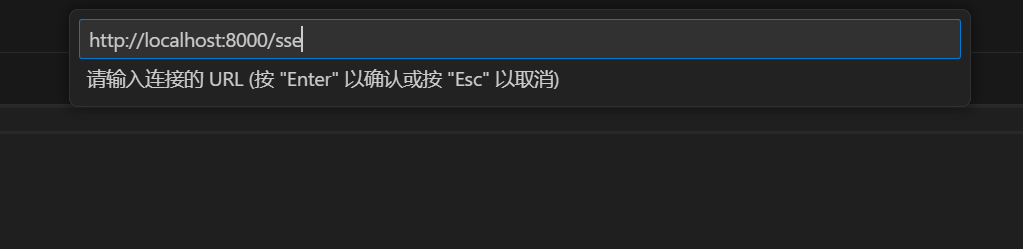3.1 KiB
Connecting to an MCP Server
Unlike Claude Desktop or other MCP client products, OpenMCP offers a much smoother process for connecting to MCP servers.
:::info What is an MCP Client? An MCP client is a local application that communicates using the MCP protocol, typically in the form of a chatbot interface (similar to chat.deepseek.com or chat.openai.com). It's usually run as a local application because web pages lack direct file I/O permissions. :::
To get started, open your VLE (Visual Language Environment). After installing OpenMCP following the steps in acquire-openmcp, let's use Python to create a simple MCP server and test the connection.
One-Click Connection with OpenMCP
In the first-mcp example, we defined three functions as MCP tool, resource, and prompt. Launching them in OpenMCP is super easy—click the OpenMCP icon in the top-right corner:
Once logged in, if you see a success message like below, your MCP server is now running and connected properly:
STDIO Connection (Auto-Start)
If you're using STDIO as the connection method, OpenMCP offers one-click auto-start support. You don't need to manually run the MCP process—OpenMCP will handle launching and shutting it down.
Currently supported languages and their launch configurations:
| Language | Launch Command | Root Directory Determination |
|---|---|---|
| Python | uv run mcp run ${file} |
First parent folder with pyproject.toml |
| Node.js | node ${file} |
First parent folder with package.json |
| Go | go run ${file} |
First parent folder with go.mod |
SSE & Streamable HTTP Connection
For SSE (Server-Sent Events) and Streamable HTTP remote connections, OpenMCP can’t auto-start your server since the port and host may be defined in hidden config files or environment variables. In these cases, you must manually configure the connection.
To do this, open the OpenMCP plugin from the left sidebar in your VLE and go to "MCP Connections (Workspace)". Click the "+" to create a new connection:
Select the type of communication method:
Then input your MCP Server's endpoint address:
OpenMCP Plugin Control Panel
On the left sidebar of your VLE, you’ll find the OpenMCP icon. Clicking it opens the control panel:
Previously connected MCP servers for the current workspace will be listed here. That’s because OpenMCP stores connection details in files like:
.openmcp/tabs.{server-name}.json
Where {server-name} is the name of the connected MCP server.
If you'd like to use an MCP server across all workspaces, consider adding it to the "Installed MCP Servers" section—those servers are globally accessible.
Lastly, check out the "Getting Started & Help" section for reference materials to guide your journey.